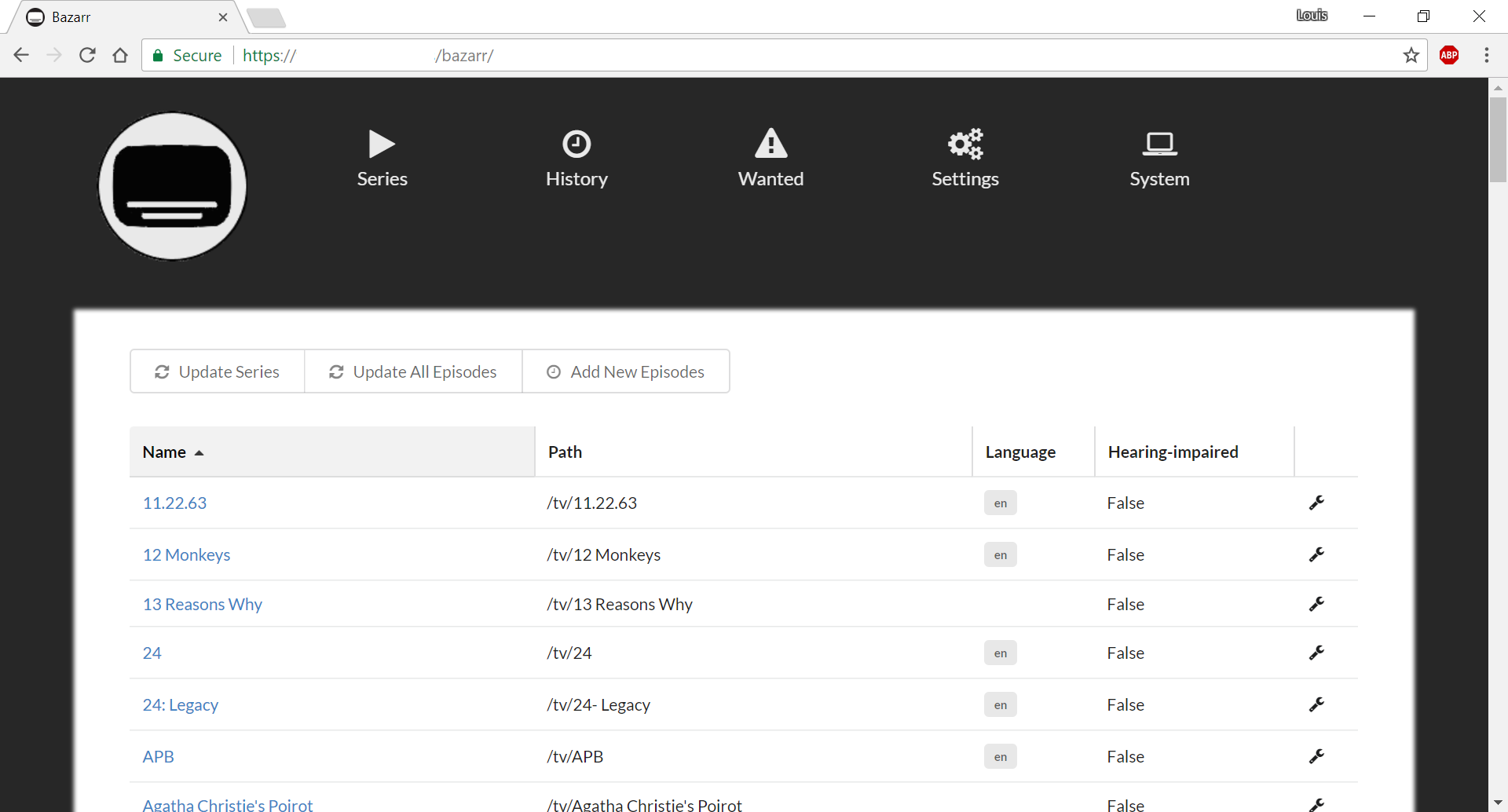mirror of
https://github.com/morpheus65535/bazarr
synced 2024-12-23 16:23:41 +00:00
5.3 KiB
5.3 KiB
bazarr
Bazarr is a companion application to Sonarr. It manage and download subtitles based on your requirements. You defined your preferences by TV show and Bazarr take care of everything for you.
Support
Please open an issue on Github. You can also reach me on Discord: https://discord.gg/MH2e2eb
Major Features Include:
- Support for major platforms: Windows, Linux, macOS, Raspberry Pi, etc.
- Automatically add new series and episodes from Sonarr
- Series based configuration for subtitles languages
- Scan your existing library for internal and external subtitles and download any missing
- Keep history of what was downloaded from where and when
- Manual search so you can download subtitles on demand
- Ability to delete external subtitles from disk
- Currently support 184 subtitles languages
- And a beautiful UI based on Sonarr
Supported subtitles providers:
- addic7ed
- legendastv
- opensubtitles
- podnapisi
- shooter
- subscenter
- thesubdb
- tvsubtitles
Screenshot
You can get more in the screenshot directory but it should look familiar:
Running from Source
bazarr require Python 2.7 and can be run from source. This will use git as updater, so make sure that is installed.
Windows:
- Install GIT
- Install Python 2.7
- Open up CMD and go to the folder you want to install bazarr. Something like Program Files.
- Run
git clone https://github.com/morpheus65535/bazarr.git. - Run
pip install -r requirements.txtto install dependencies. - You can now start bazarr via
bazarr.pyto start bazarr. - Open your browser and go to
http://localhost:6767/
OS X (untested):
- Install GIT
- Open up
Terminal - Go to your App folder
cd /Applications - Run
git clone https://github.com/morpheus65535/bazarr.git - Run
pip install -r requirements.txtto install dependencies. - You can now start bazarr via
bazarr.pyto start bazarr. - Open your browser and go to
http://localhost:6767/
Linux:
- (Ubuntu / Debian) Install GIT with
apt-get install git-core - (Fedora / CentOS) Install GIT with
yum install git - (Ubuntu / Debian) Install OS requirements:
apt-get install -y build-essential python-dev python-pip python-setuptools libjpeg-dev zlib1g-dev git libgit2-dev libffi-dev - 'cd' to the folder of your choosing.
- Run
git clone https://github.com/morpheus65535/bazarr.git - Run
pip install -r requirements.txtto install dependencies. - You can now start bazarr via
bazarr.pyto start bazarr. - Open your browser and go to
http://localhost:6767/
Docker:
- You can use this image to quickly build your own isolated app container. It's based on the Linux instructions above. For more info about Docker check out the official website.
docker create --name=bazarr -v /etc/localtime:/etc/localtime:ro -v /etc/timezone:/etc/timezone:ro -v /path/to/series/directory:/tv -v /path/to/config/directory/on/host:/bazarr/data -p 6767:6767 --restart=always morpheus65535/bazarr:latest
First run (important to read!!!):
1 - Go to "Settings" page.
2 - In "General" tab:
- Configure Bazarr settings (listening ip and port, base url and log level).
- Configure Path Mappings only if you need it. Typical use case: Sonarr access episode files trough local path (D:\episodes\file.mkv) but Bazarr access those same episode files trough a network shared (\server\episodes\file.mkv). In this case, you would be configuring Path Substitutions like this: D:\episodes --> \server\episodes. If you don't set this correctly, you'll get http error 500 later down the road.
- Configure updates. Recommended values are "master" and automatic enabled.
3 - In "Sonarr" tab:
- Configure Sonarr ip, port, base url, SSL and API key.
4 - In "Subliminal" tab:
- Configure enabled providers and enabled languages. Enabled languages are those that you are going to be able to assign to a series later.
5 - Save those settings and restart (important!!!) Bazarr.
6 - Wait 2 minutes
7 - On the "Series" page, you should now see all your series listed with a wrench icon on yellow background. Those are the series that need to be configured. Click on those one you want to get subtitles for and select desired languages. You don't have to do this for every series but it will looks cleaner without all this yellow ;-). If you don't want any substitles for a series, just click on the wrench icon and then on "Save" without selecting anything.
8 - On each series page, you should see episode files available on disk, existing subtitles and missing subtitles (in case you requested some and they aren't already existing).
- If you don't see your episodes right now, wait some more time. It take time to do the initial synchronization between Sonarr and Bazarr.
9 - On "Wanted" page, you should see all the episodes who have missing subtitles.
10 - Have fun and keep in mind that providers may temporary refuse connection due to connection limit exceeded or problem on the provider web service.
License
- GNU GPL v3
- Copyright 2010-2017