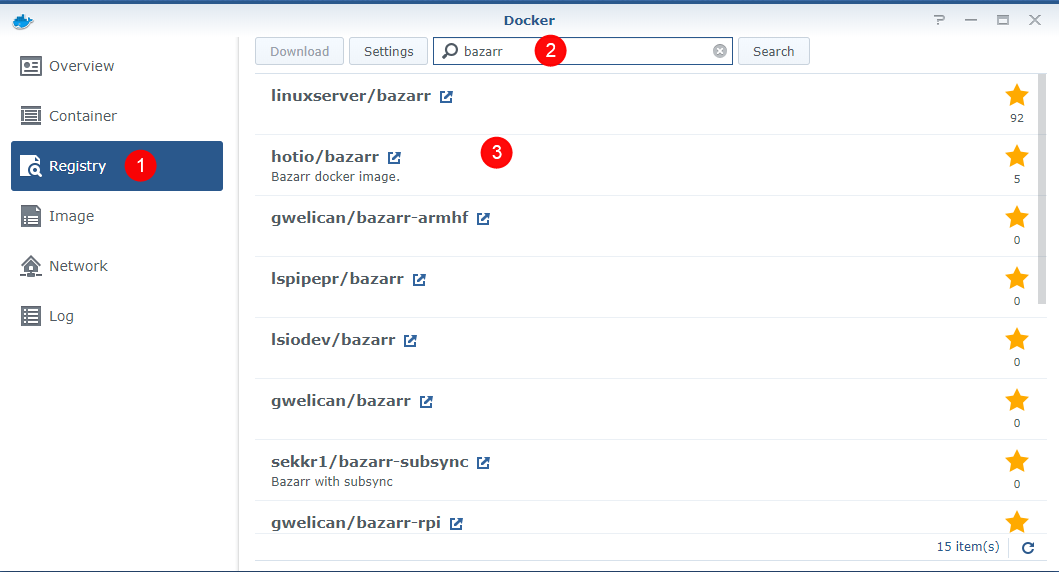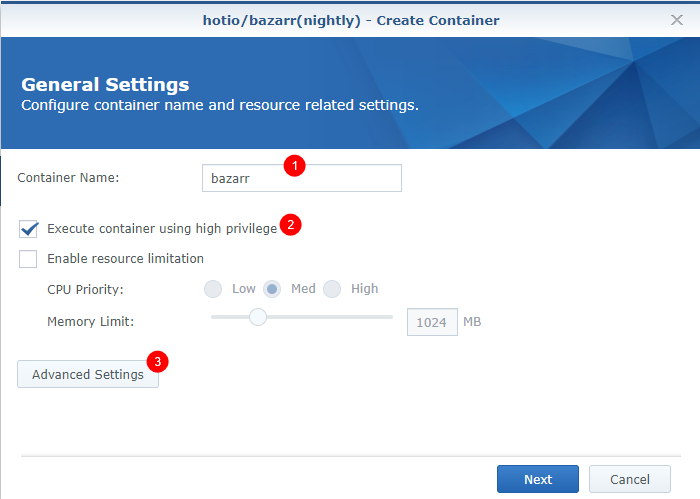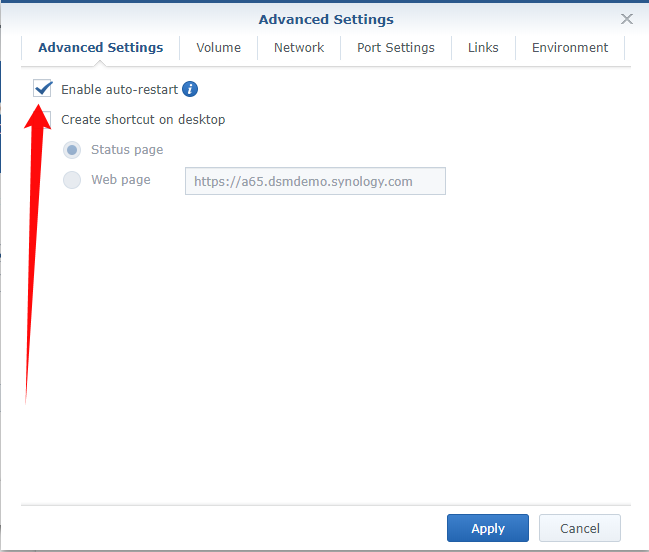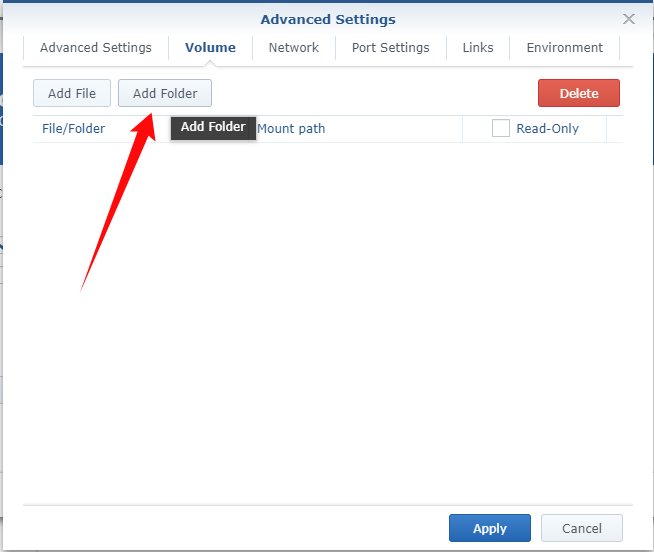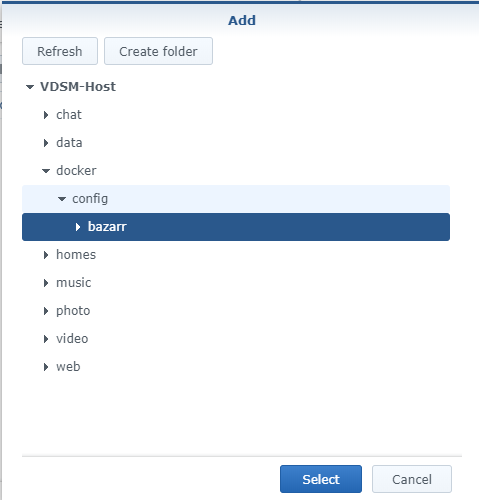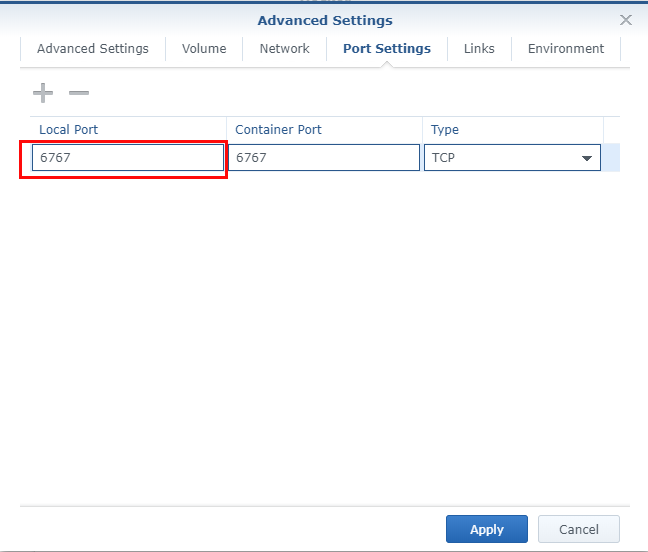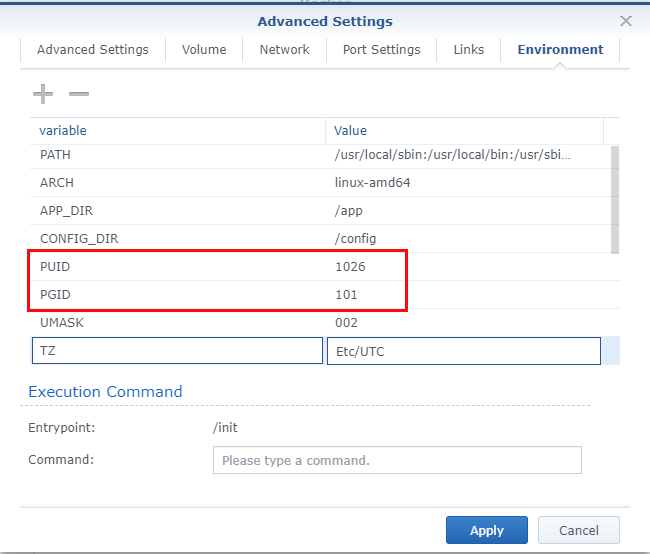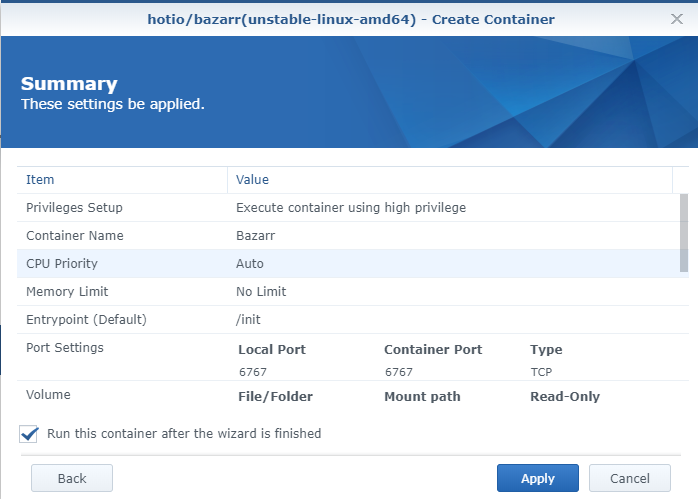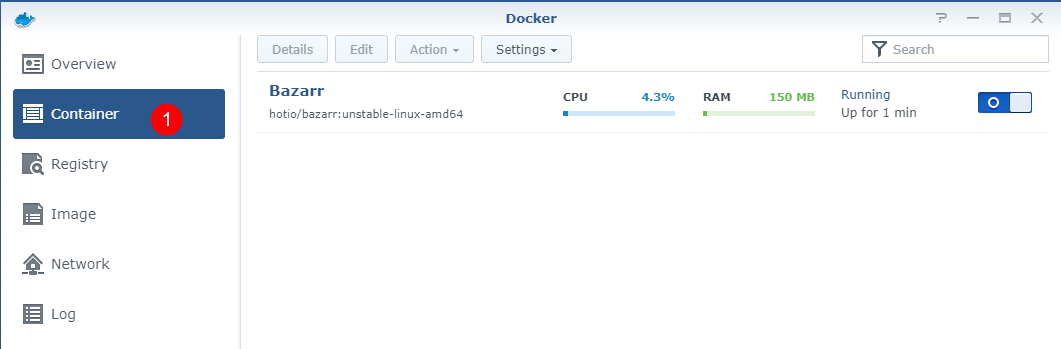Table of Contents
Installation Synology
For now it's only possible to run Bazarr when you are able to run Docker on your Synology. We will try to explain the basics how to setup Bazarr on Synology with Docker.
NOTE
Depending if you're smart and decide switch everything to Docker then you're done after this guide. If you decide to mix packages with docker you will need to mess with Path Mappings.
PUID and PGID
In order for the Docker container to access the shares on the Synology, we need to give it the same permissions as your main user who has access to those shares. For this we need to figure out the PUID and the PGID of the user having access to your shares.
You will need to SSH into your Synology.
If you didn't already enable it you need to do that first
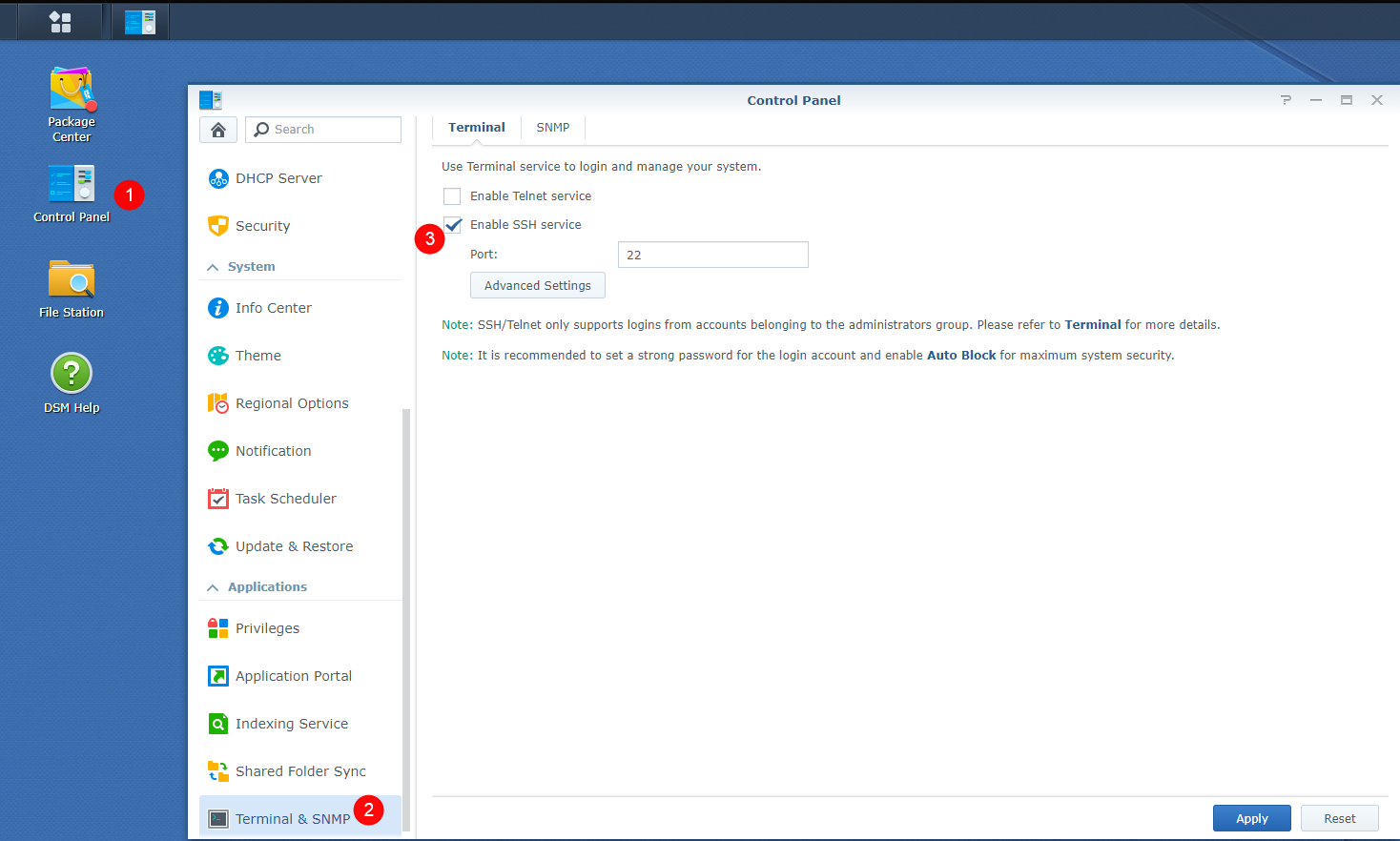
Then use a program like Putty and SSH to your Synology.
Login if you get a popup asking if you want to trust the key,
Just press OK or ACCEPT
Enter the login information of your main Synology user account.
Once logged in type id.
This will show your UID (aka PUID).
Which in this screenshot is 1026
and the GID (aka PGID) which is 101 for the administrator.
Remember these values for later use.
(yes we know it's not recommended to use the admin account but if you already know this then you wouldn't need to read this) ;)
Now you got 2 options to install Bazarr
Install Bazarr with the GUI in the Synology interface (Takes longer)
Install(if you didn't do that already) and open docker.
Select Registry and type bazarr in the search bar.
We recommend to use one of the following 2 images.
linuxserver/bazarr or hotio/bazarr.
For this example I will use the hotio/bazarr.
Then you will get a popup asking which Tag you want to use.
select latest for the stable build.
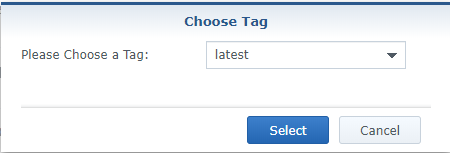
or select nightly if you want to use the dev version.
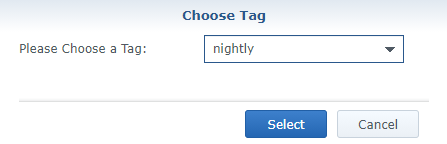
In this example I will use the dev build.
Then on the left select Image and wait till it's loaded you can see when it's done where the arrow is pointed and it stops building.
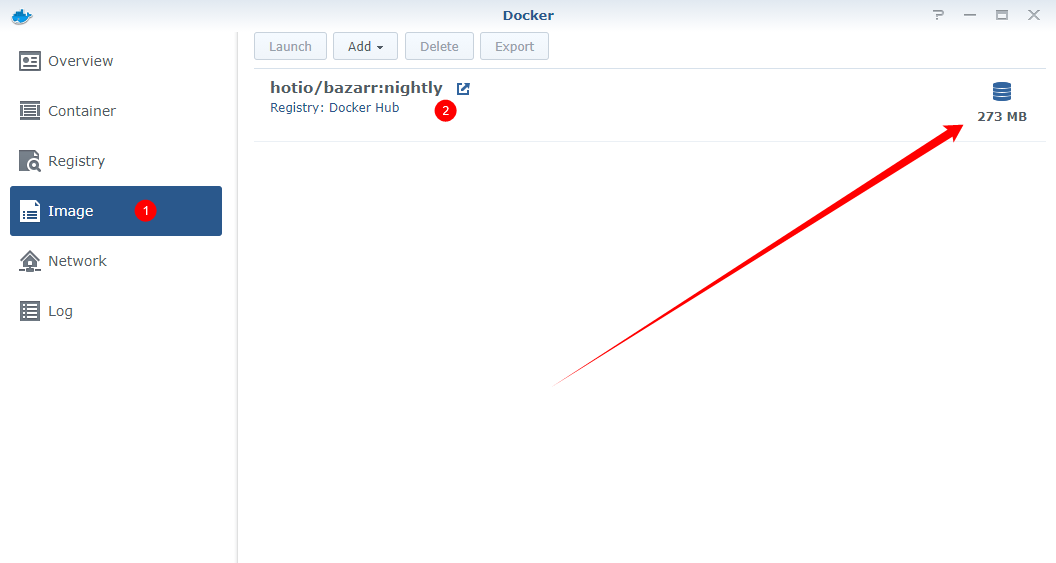
Then double click on the created image.
General Settings
- Give the container a friendly name (e.g.
bazarr). - Enable this (not sure if it's needed but you can test that later yourself)
- Then select
Advanced Setttings
Advanced Settings
Select Enable auto-restart if you want Bazarr to autostarts.
Advanced Settings - Volume
Click on Add Folder
Create a folder named config and create in that folder a folder called bazarr.
This will be used for the database, config and log files.
Also add your tv and your movies folder locations,
In this Guide we used the preferred path setup that's why we used /data/media.
Advanced Settings - Port Settings
Change the local port from automatic to the official port 6767.
Advanced Settings - Environment
Now we need to add the PUID and PGID that we wrote down earlier.
If you don't have the PUID and PGID option as variable then add it yourself.
Then click Apply and Next.
Recheck your setting and click on Apply.
Select on the left Container and you can see if it's running.
Now you can access the Bazarr docker container by typing in your browser http://your_synology_ip_or_your_synology_hostname:6767 and then follow the Setup-Guide.
Install Bazarr using SSH
First create a config folder in your docker folder and create a bazarr folder in it.
Then you ssh into your Synology and you type one of the the following depending which image you want to use.
Stable build
hotio/bazarr
sudo docker run -d --name bazarr -v /volume1/docker/config/bazarr:/config -v /volume1/data/media:/data/media -e PUID=1026 -e PGID=101 -p 6767:6767 hotio/bazarr:latest
linuxserver/bazarr
sudo docker run -d --name bazarr -v /volume1/docker/config/bazarr:/config -v /volume1/data/media:/data/media -e PUID=1026 -e PGID=101 -p 6767:6767 linuxserver/bazarr:latest
Development build
hotio/bazarr
sudo docker run -d --name bazarr -v /volume1/docker/config/bazarr:/config -v /volume1/data/media:/data/media -e PUID=1026 -e PGID=101 -p 6767:6767 hotio/bazarr:nightly
linuxserver/bazarr
sudo docker run -d --name bazarr -v /volume1/docker/config/bazarr:/config -v /volume1/data/media:/data/media -e PUID=1026 -e PGID=101 -p 6767:6767 linuxserver/bazarr:nightly
Extra info:
--name bazarr= Container name.-v /volume1/docker/config/bazarr:/config= Your path to your config location.-v /volume1/data/media:/data/media= Your path to your tv shows/series and movies.-e PUID=1026= Your PUID (that we found earlier).-e PGID=101= Your PGID (that we found earlier).-p 6767:6767= The ports Bazarr is going to use.hotio/bazarr:xxx= Which image and build is going to be used.
For his Wiki/Guide I used the following sources being that I don't have a Synology myself.
Docker Guide (thnx to @fryfrog)
Help from some Synology users on the Discord Server.
Getting Started
Troubleshooting
FAQ
- This path doesn't seems to be valid
- Why (or) do I need the Anti-Captcha
- Why doesn't Bazarr find any subtitles
- What are Forced Subtitles
- What are Embedded Subtitles
- How do I reset my password
- Which external subtitles does Bazarr recognize
- Synchronization failed...
Additional Configuration
Misc